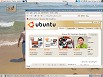One of the most frequent questions I am asked by friends and family which have little computer experience, is what type of computer they should buy. Due to the huge range available, and the multiple uses that may or may not be involved, there can be no simple answer. It is very easy to go to the shop and spend a lot of money on a computer. But this may well be more powerful than you really need and a waste of your hard earned dollars. You can buy complete computer systems for under $1000, and you can also spend well over $10,000; but what will the benefits be? In any case, this is never going to be a small investment, so it’s important to make sure you get what you want.
One of the most frequent questions I am asked by friends and family which have little computer experience, is what type of computer they should buy. Due to the huge range available, and the multiple uses that may or may not be involved, there can be no simple answer. It is very easy to go to the shop and spend a lot of money on a computer. But this may well be more powerful than you really need and a waste of your hard earned dollars. You can buy complete computer systems for under $1000, and you can also spend well over $10,000; but what will the benefits be? In any case, this is never going to be a small investment, so it’s important to make sure you get what you want.
Back to the basics: Part one of this article will cover some initial questions you should ask yourself when planning the purchase of a new PC. Part two gives you a brief rundown of the individual components that make up a computer system itself.
This article is written for Australian consumers though I expect much of the information would be relevant for people from around the world. The main difference would be what computers are available from the different shops.
Some questions to ask yourself:
You may want to buy a new computer for checking email, playing games or even controlling the curtains and doors of your house. Most computers will be able to do all these three tasks comfortably but playing games requires a much more powerful machine than a computer you will use to check your email.
Below are some points you should consider before buying a new computer. I will try to throw in some advantages and disadvantages for each.
What will the computer be used for? This is the most important question of all. It is important to define what tasks you want your computer to do. If you would like to surf the web, check email and write the occasional document, your requirements and therefore cost will be much lower than if you want to play the latest games, are using CAD or other system intense applications. Keep in mind, it can be cost effective to buy a cheaper PC for general use and then also purchase a gaming console designed for gaming.
Purchasing a computer designed for a set purpose will never need to be upgraded if you’re going to keep doing the same stuff on it. The only reason we upgrade is to run more advanced software or to store more memory consuming files like picture, movies, sound files etc. I have a Pentium III PC from 1999 which I wanted to use to record friends bands. It is still capable of this and does it at the same speed as when I purchased it. When I found that I wanted to run new software and games that meant I had to spend the money to buy a more powerful machine.
An old friend of mine once told me that he had bought a new computer having no previous computer experience. He went to a shop and bought an i-Mac which was a fine machine for its time. It was well priced and it looked good, the only problem was, it would not run the software he initially bought the machine for.
What type of computer would I like? Once you have figured out what you would like your computer to do, you then have many options of what type of computer you would like.
Desktop PC: These are generally defined to one place, are easily upgradeable and are great value for money. If you need a very powerful machine, you can’t really go past a desktop machine. Another great thing about desktops is that if a component fails, it is simple to replace only that component and continue on.
Laptop/Notebook: The best benefit of a laptop is that is portable (coming in different sizes) and can be packed away when not in use, making it a space efficient alternative. The basic models are powerful enough for most tasks, including some gaming. All peripherals such as keyboard, mouse, and external hard drives can be attached. If you want to get tricky, you may even want to set up a docking station/port replicator (as shown on the right) at your home or office so that you can have external keyboards, mice and monitors attached permanently. When you want to use your laptop as a normal PC, dock your laptop and all the external devices will be detected. It will be just like using a regular desktop.
One of the main drawbacks of laptops is that they are harder to upgrade and are generally much less powerful than a desktop computer. But if you need to use your computer outside the home, a laptop is for you.
Server: There is nothing fantastic about a server in most cases. Generally they are standard computers unless they are controlling the data of a large organisation. They can do a multitude of tasks such as storing data and serving out your email. For home use, a standard PC working for you as a server is enough.
Tablet PC: These devices are similar to laptops. They are not as widely used and are therefore harder to get hold of and can be more expensive. They have a touch screen and can recognise your handwriting. I haven’t seen one of these used for more than show, but I can see a use for them replacing clipboards and diaries.
UMPC (Ultra Micro Personal Computer): These are about the size of two DVD cases put together. They are fairly new on the market and cost as much as a regular PC. The size of these devices limits the the power and uses, though for checking email and the like, they will work quite well. They are very portable and offer more use and power than a pocket PC. They have touch screens and can handle handwriting but they are by no means a desktop replacement.
Pocket PC/PDA: These are great handy devices which fit in your pocket. You can check your email on the move and edit office documents. You are able to get external keyboards and mice to control these. They are not advanced enough to be a computer replacement, but they aren’t too expensive, and are great for doing bits and pieces on the move. If you don’t like lugging your devices around, you may want to consider a pocket PC phone which will replace your mobile phone and offer you all the features a pocket PC does.
The list goes on: This is a list of the standard devices available. There are many other types of computers that I have not listed, but they would be for specific tasks for specialised users.
Do I want to use the computer at home or would I be better off with a portable unit? As you can see above, there are many options of what type of computer you might want to use. Logically, if you want to be portable, get a laptop and if you want a powerful unit for your home or office, get a desktop.
What software would I like to run on the computer? All software is limited to run only on the operating system it is written/designed for. Once you have figured out what you want the PC to do, search around on the web and find out what software will let you achieve this. This is often the reason why people decide to purchase a Mac (see below) over a PC and vice versa. Also doing this research, you will know if you need special requirements for your computer such as extra RAM or a better video card.
It is very important to include the cost of this software in the final cost of the computer. Often the software will cost just as much as the computer itself! It is also worth seeing what free software is available on the internet to achieve what you want. I often go to http://www.tucows.com to search for free software.
What peripherals do I want to use: Peripherals are all the devices that you plug into your computer such as keyboards, mice, joysticks, printers etc. It is important to ensure that the devices you want to attach to your computer are going to be compatible. I have seen on numerous occasions, people bringing home peripherals that will not work on their systems. This has reduced in recent years with USB connectors but still, it is important to see that the software that drives the device (called drivers) will work on your system.
Would I prefer an Apple Macintosh (MAC) or a PC? I don’t want to get into a debate of which is better. They both have their pros and cons. I would refer back to what you would like your computer to do. Ensure that the software you want to use will work on both platforms. With Macs now using an Intel chip and running Bootcamp, the Mac Operating System, Linux variants and Windows can all run on a Mac. PC’s are not able to run the Mac OS, they generally run Windows but are able to run many other operating systems, including Linux variants. Generally, it comes down to personal preference. If you have other PC’s in the house which you want to connect together, sticking with the one platform across the machines often makes life a little easier though it is very possible to have different platforms working together harmoniously. Once you’ve decided what to buy, choose your retailer. Larger chains may stock both Macs and PCs, whereas Apple stores will only sell Macs and your local computer shop will generally only have unbranded PCs.
Would I like a brand-name PC or a generic PC? If you want a laptop, skip this question as you don’t have a choice. Brand-name is the only way to go. Companies of differing sizes make laptops but you will rarely get the opportunity to tailor it to your exact needs.
A common myth is that a brand name computer will be better than a generic PC. (A generic PC is one that has been built by the shop or home user). PC’s are made up of many components and the individual components quality is what matters. If you buy a generic PC with brand name components, you end up with a good quality machine with warranty on each individual component. You have freedom as to what goes into your computer.
If you buy a brand name PC, upgrades can be difficult as you may void the warranty by making the addition. The service, support and warranty may be better on brand name PC’s. This is a decision that is hard to make. I have always bought brand name parts and put them into a non brand name PC. This has worked for me but I have had some problems with warranties in the past.
Would I like to purchase it from a major retailer or from a smaller computer shop? Major retailers only sell brand name PC’s which means you pay extra for the brand name sticker on the PC case. The little guys generally build their own computers (generic PCs) with brand name parts, giving you the freedom of what goes into the computers and probably being able to save some money too.
Wherever you want to buy, a lot comes down the service you will receive. It is worth asking a few questions whichever way you go to make sure you are happy with the support and service they will give you. All shops want quick turnover and you want to ensure this is not going to bite you later if there is a warranty problem.
Many shops will have ready made packages which you can make changes to. This is cost effective and you still get the package discount. If you don’t need a terabyte of storage straight up, don’t get it because by the time you need it, you will be able to get it much cheaper.
What Operating System would I like to control the computer? The Operating System (OS) is the software that manages the hardware and software resources in your computer. It is the base system that you use to load up your programs, and most importantly, the layer between your hardware and the programs you run. There are hundreds of these operating systems but the most popular are Windows, Mac OS and Linux variants.
Mac OS: This is a great operating system that runs on Apple computers. If you purchase a Mac, chances are you would want to continue using Mac OS on your computer, as long as the software you want to run is available for it. It is easy to use and people who have been using it for years love it. Many software authors write software for the Mac OS, though game creators rarely release their games on the Mac.
Windows: Most PC’s come with and run Windows. A new version of Windows has just come out called Windows Vista. This is also very easy to use but you will need to investigate which version will suite your needs. The cost can be very high but it will let you get the most out of your PC as most hardware manufacturers design their hardware to run on Vista. Windows is the choice for gamers.
Linux Variants: These are generally free and have frequent updates. Most of the software that runs on Linux is also free and can be easily downloaded. It has come a long way in recent years. It used to be for geeks as it was complicated to use and setup but since releases such as Ubuntu, anybody can use it and have success. As with most free things, there is the occasional bug and some minor limitations. I had Ubuntu Linux running on my laptop and it let me do everything I wanted to use the laptop for such as playing music and movies. I even preferred the way Ubuntu performed some minor tasks.
It is important to mention that software designed for one operating system, will not work on another operating system. They are all very capable of the same tasks but the software you will be using will be determined by this choice.
So now you should have a good idea what type of computer you want to use and purchase. Please read on to Part II of this article as we break down the components of the computer, and find the best combination to meet your needs.
I hope you have enjoyed this article and it has helped you decide what type of computer to get. Please check out my other how-to’s at Inspect My Gadget.